close
Present days, SSL is important for every type of websites. It helps to make your website secure and earn the trust of your website’s visitors. Besides this, SSL certificate and HTTPS boosts your website ranking on various search engines. So, if you don’t have already added SSL to your website, it’s time to move from HTTP to HTTPS.
Are you want to move from HTTP to HTTPS and install an SSL certificate in WordPress site? This step-by-step guide will make it easier to add SSL to website. In this tutorial, we will show you how to add SSL and HTTPS in WordPress.
SSL (Secure Sockets Layer) creates an encrypted layer when data passed between two systems. Whether it is server to server or server to browser communication, SSL encrypts the data to make it secure. SSL and HTTPS both are used to protect the online data by creating a secure connection between browser and server.
SSL Certificate is a text file that contains encrypted data. SSL Certificate helps to make secure sensitive communications between your site and your customers.
It’s very easy to add SSL and implement HTTPS redirection in WordPress. Follow the below step-by-step guide to install SSL and configure WordPress to enable SSL and HTTPS to your website.
There are three commonly used SSL certificate types are available.
The cost of SSL certificate varies from one hosting provider to another. Generally, SSL certificate cost $50 – $250 USD per year. To add SSL to the website, choose a right SSL certificate as per your needs and buy it from a trusted SSL provider.
You can buy an SSL certificate for only $9/year at Namecheap.
Once you have done CSR (Certificate Signing Request) and purchased an SSL Certificate, your SSL Certificate will be signed and issued. Now you need to download SSL Certificate and install it on the hosting server. Otherwise, you can ask your web hosting provider to install it on your server.
Once you have SSL certificate installed on your server, now you need to configure the WordPress for using SSL Certificate. Configure the following settings to add SSL and HTTPS in WordPress.
https://www. instead of http:// in the beginning.
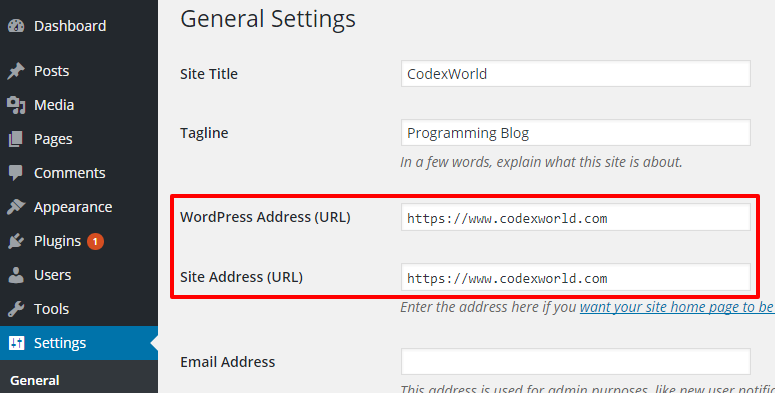
If you are implementing SSL in your existing site, you need to setup SSL redirect. Use HTACCESS file to setup SSL redirect from HTTP to HTTPS in WordPress.
Add the following code in the root’s .htaccess file to redirect HTTP URL to HTTPS with www.
<IfModule mod_rewrite.c>
RewriteEngine On
RewriteCond %{SERVER_PORT} 80
RewriteRule ^(.*)$ https://www.example.com/$1 [R,L]
</IfModule>
Don’t forget to replace example.com with your site domain name.
wp-config.php file.
define('FORCE_SSL_ADMIN', true);
define('FORCE_SSL_CONTENT', true);
if ($_SERVER['HTTP_X_FORWARDED_PROTO'] == 'https'):
$_SERVER['HTTPS']='on';
endif;
After successfully implemented SSL and HTTPS, a green bar will show in the address bar of the browsers.
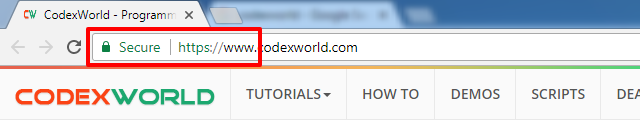
Hope, this tutorial will help you to add SSL certificate and HTTPS redirection in WordPress. If you’re a newbie on WordPress or hosting, we highly recommend you to take our WordPress SSL & HTTPS Setup service for adding SSL and HTTPS to your WordPress site. This service is the best way to add SSL to WordPress without any hassle at a low price.
Do you want to get implementation help, or enhance the functionality of this script? Click here to Submit Service Request
Make sure all your hardcoded link should be in https, otherwise chrome/firefox will show insecure site.
@Arkaprava Thanks for notifying us. We’ve updated our tutorial with this notification.