close
If you try to change your WordPress username, you will see the notification like this – Usernames cannot be changed. But many times we need to change the WordPress admin username for security purposes. In this tutorial, we will show you two different methods to change WordPress admin panel username without any plugin.
You will find many plugins to change the username in WordPress, but we prefer you to follow our manual steps to change WordPress username. It is very easy and you can change the WordPress admin username by any one of the following methods.
This method is the easiest way to change your WordPress admin username. Follow the step-by-step guide to change the username in WordPress by adding a new user and removing old user.
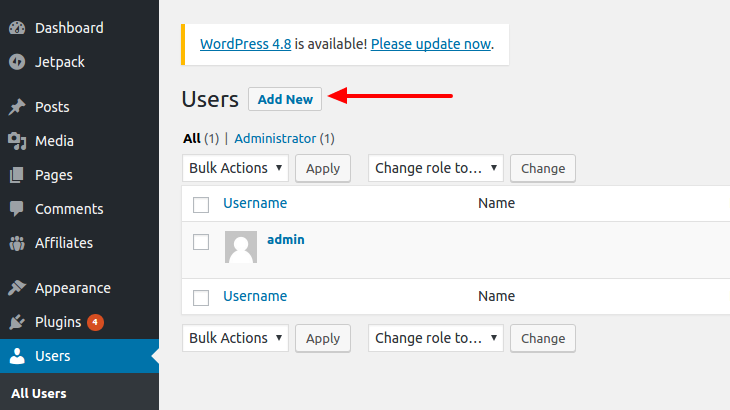
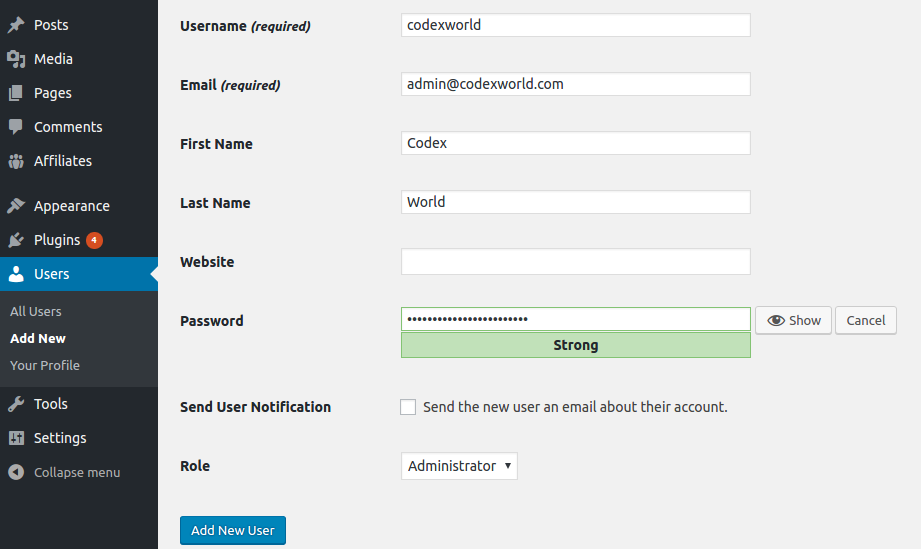
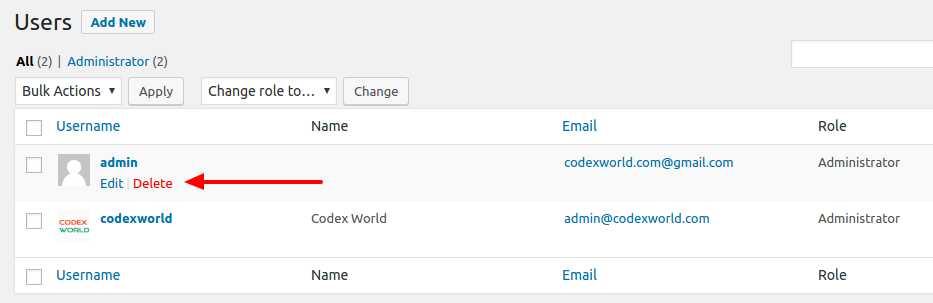
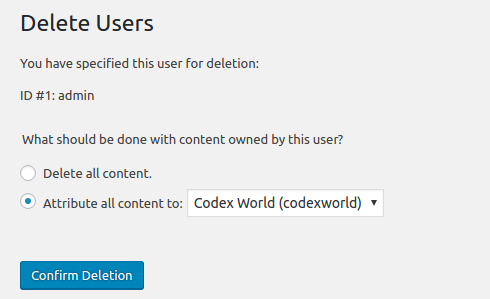
You are done! Your WordPress admin username successfully changed with the new username.
This method little bit difficult compared to the first method. Don’t worry, the below step-by-step guide makes it easy to change WordPress username through cPanel.
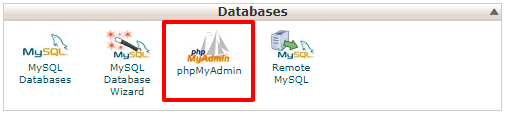
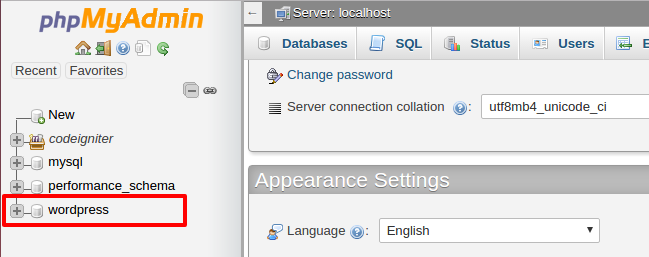
wp_users table from the list of database tables. (prefix wp_ may be different based on your chosen one at the time of WordPress installation)
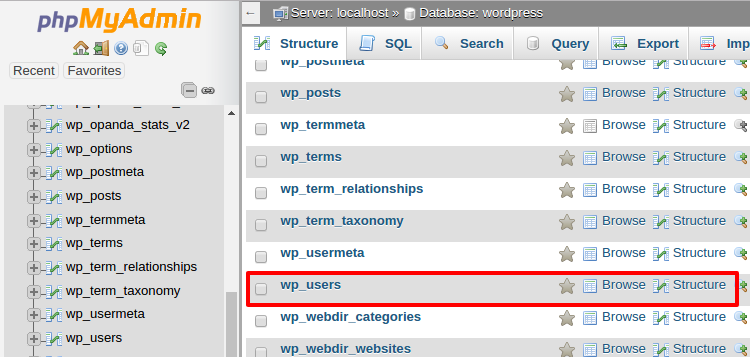
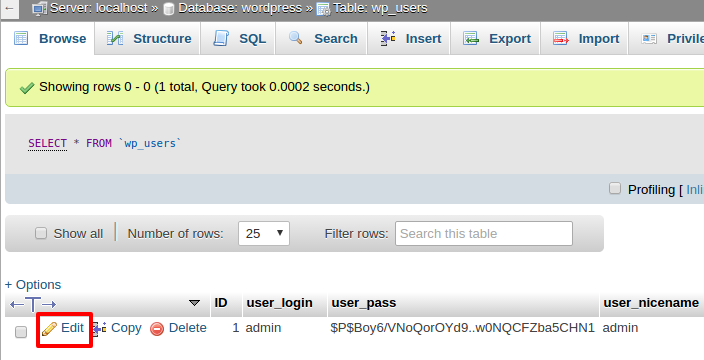
user_login value to the new username and click the Go button to save the admin username.
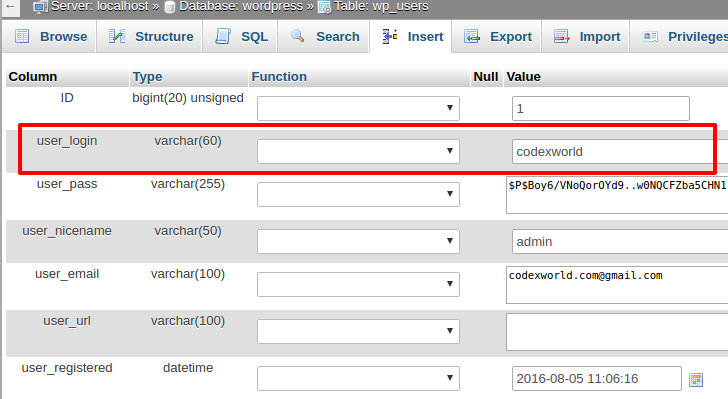
Now you can log in to WP admin panel with the new username.
The above methods show how to change admin username in WordPress. But using this same process, you can change all the WordPress username.
Do you want to get implementation help, or enhance the functionality of this script? Click here to Submit Service Request