close
The YouTube Data API provides the easiest way to access YouTube data, such as channels, playlists, and videos from the web application. To get started with YouTube Data API, you need to create API key and use it in the API request. In this tutorial, we will provide a step-by-step guide to generate an API key on Google Developer Console and get API key for YouTube Data API v3.
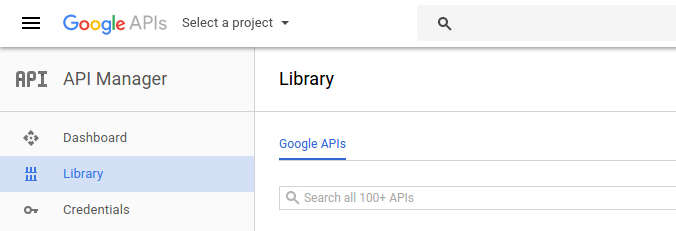
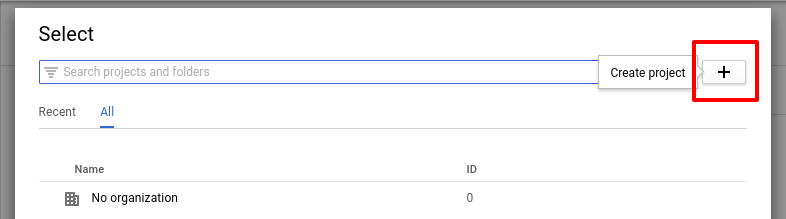
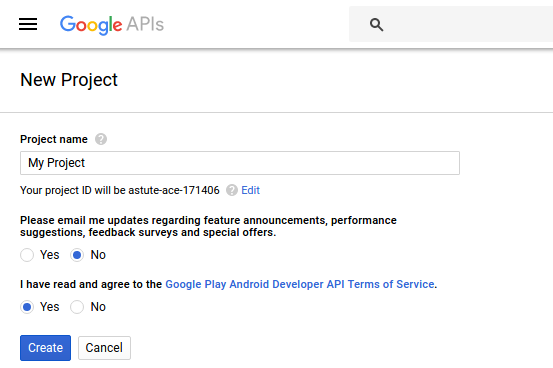
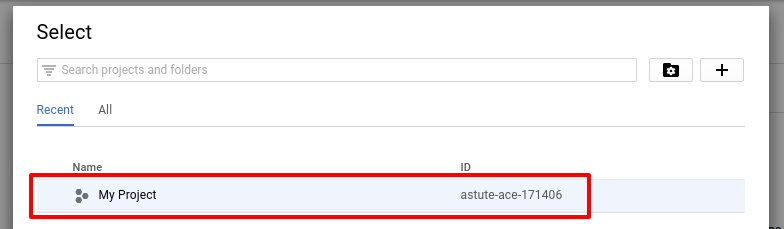
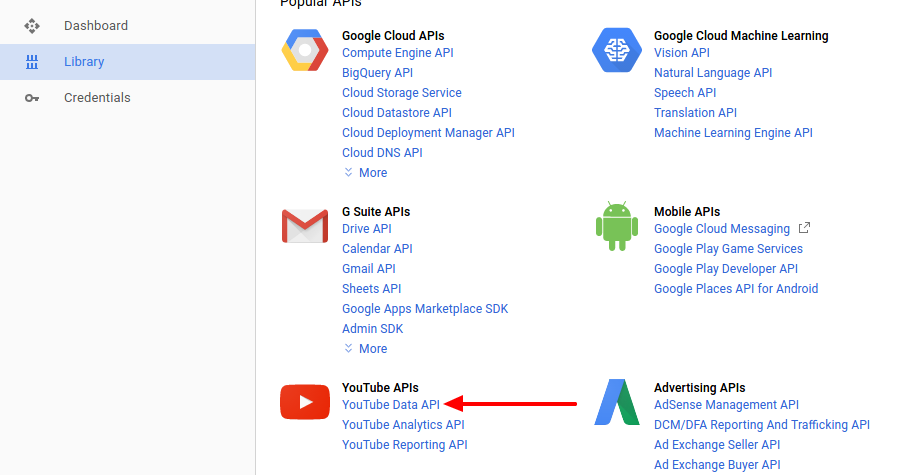
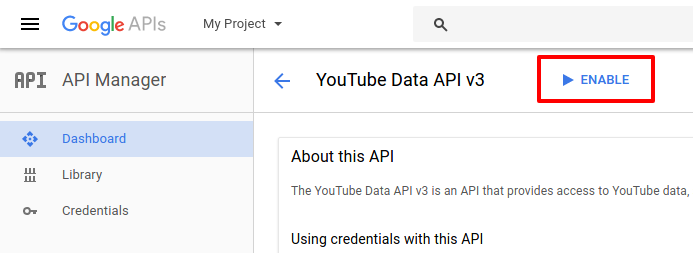
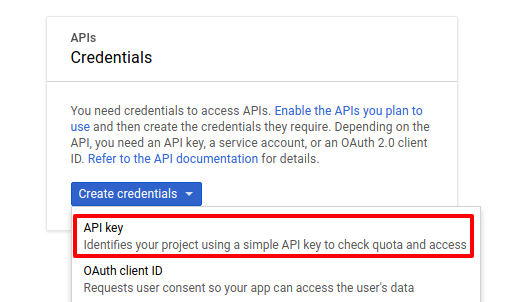
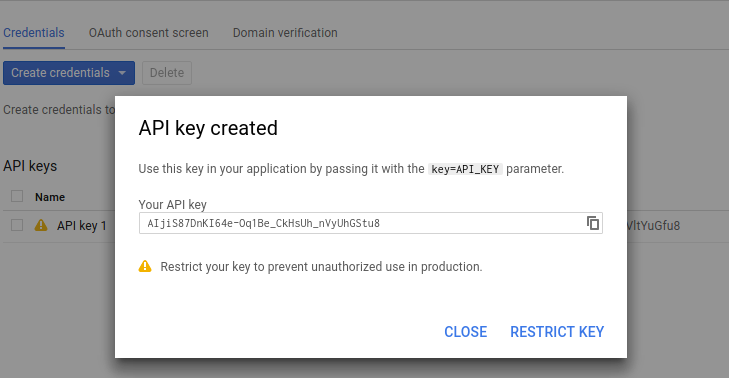
Want to see how do the YouTube Data API key works? See this working example – How to Get Videos from Channel using YouTube Data API
Do you want to get implementation help, or enhance the functionality of this script? Click here to Submit Service Request