close
PayPal sandbox test accounts are virtual PayPal accounts that exist only in the Sandbox environment. Sandbox accounts are used by PayPal Developer for testing PayPal transaction.
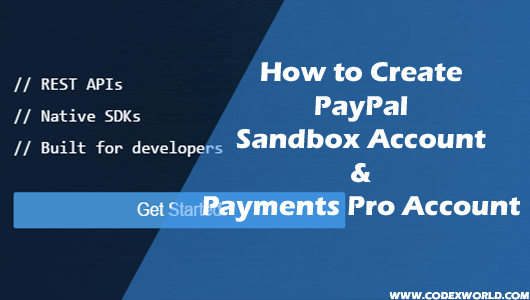
The Sandbox has two types of accounts:
Personal -> represents the buyer, or sender, in a transaction.
Business -> represents the merchant, or receiver, in a transaction.
To test a PayPal transaction, you need both a Business account and a Personal account. The Sandbox automatically creates a Business account (codexworld-facilitator@gmail.com) and a Personal account (codexworld-buyer@gmail.com) for you, when you register as a PayPal developer. The business account associated Classic API test credentials.
In this tutorial, we are going to discuss the process of PayPal Sandbox test account creation. Also, you’ll learn to create PayPal website payment pro sandbox account for using the credit card as a payment method in your test transactions.
Go to the PayPal Developer site.
Click on the Log In link and log in with your existing PayPal account. If you don’t have any PayPal account, create a PayPal account first.
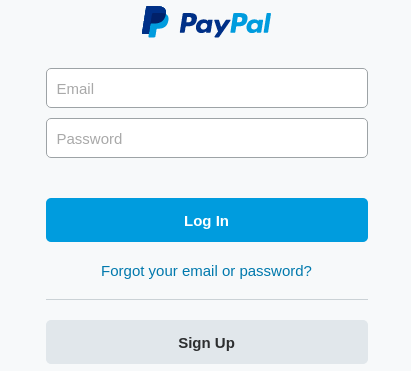
After logged in, you would be redirected to the developer home page. Now click on the Dashboard link from the top navigation menu.
Click on the Accounts link under the Sandbox label from the left side menu section.
You’ll see the list of sandbox accounts. You can create the multiple Business account and Personal account by clicking Create Account button.

Click on the account email address which you want to manage, a Profile link would appear. Click on the associated Profile link.
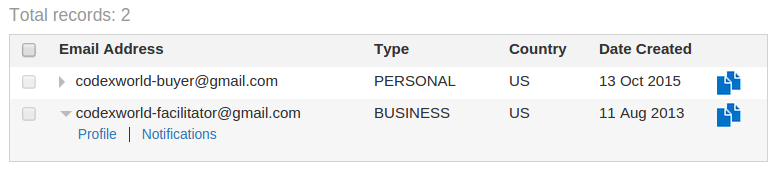
An “Account Details” dialog would appear. “Account Details” dialog lets you view and configure account settings.
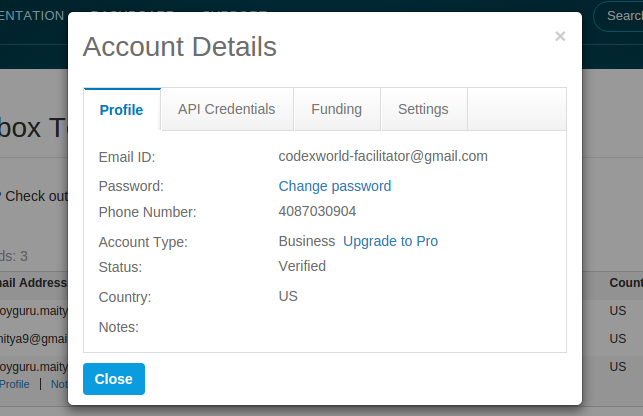
All PayPal API requests require API credentials for validating PayPal account. API credentials can be found under the API Credentials tab of Account Details dialog.
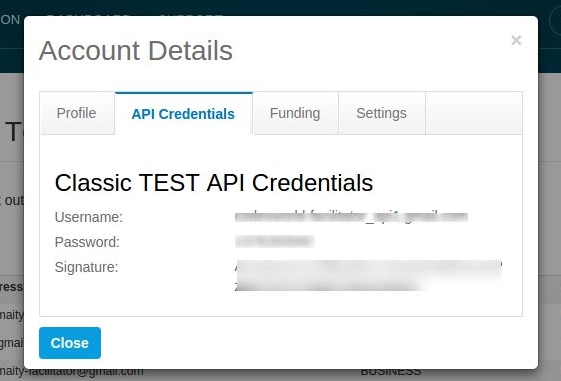
Demo credit card details can be found under the Funding tab of Personal account details.
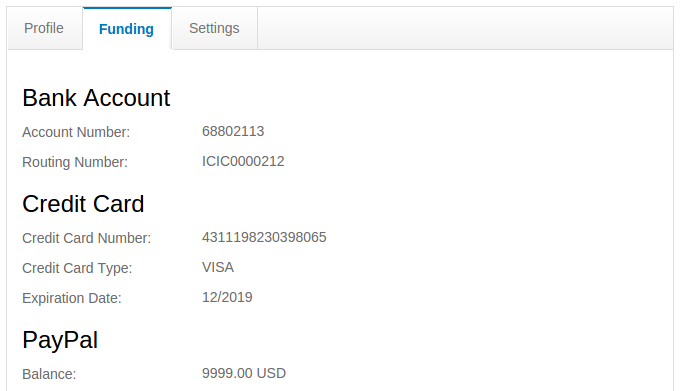
Congratulations! you have completed setup of your test accounts and also you’ve got API test credentials. Now you’re ready to make PayPal requests to the Sandbox environment.
PayPal Pro payment gateway integration required Website Payments Pro accounts. If you want to use a credit card as a payment method in your test transactions, you must configure a test Business account as a Website Payments Pro account. Follow the below steps for upgrading test Business account to Website Payments Pro account.
Create a new test Business account with the country as “United Kingdom”. Because you cannot upgrade the US sandbox test account to pro.
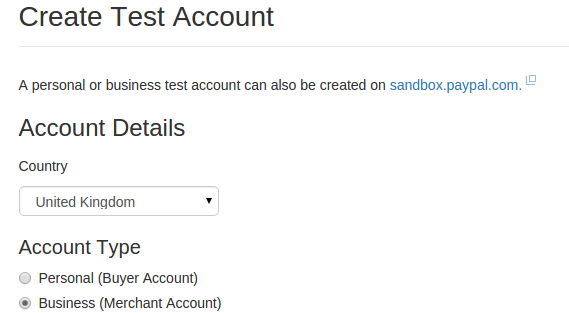
Click on the Profile link associated with the newly created business account to open the Account Details dialog.

Click on the Upgrade to Pro link beside “Account Type:” field under the Profile tab of Account Details dialog.
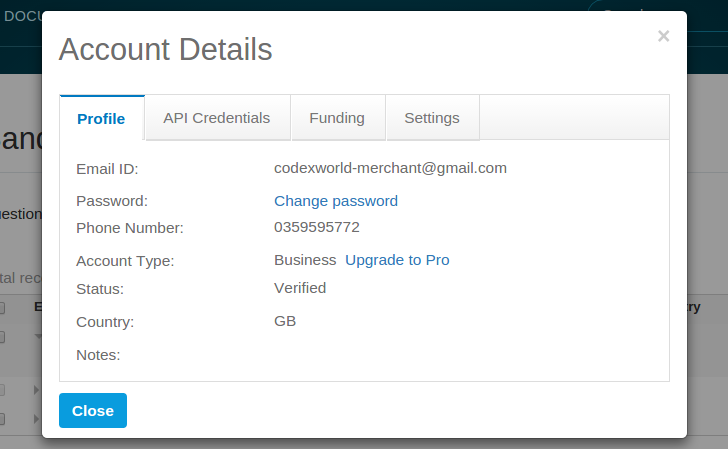
A div would appear with Enable button, click on Enable button.
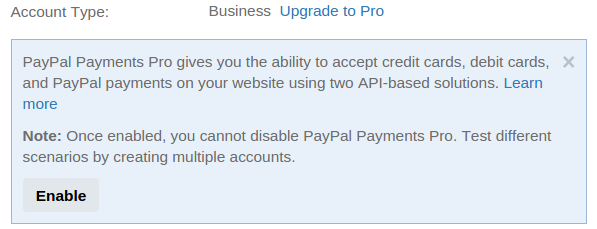
Now you can use API credentials of this Business account for PayPal Payments Pro transaction.
Do you want to get implementation help, or enhance the functionality of this script? Click here to Submit Service Request