close
With PayPal Standard Payment Gateway, the buyer redirects back to the merchant website after the payment. This page is used to show the transaction status and payment information to the buyer. Generally, the redirection (from PayPal to merchant site) does not happen automatically. The buyer needs to click an action button to redirect back to the merchant website.
On manual redirection, PayPal does not add the payment info to the query string of the redirect URL. Also, you will not be able to fetch the transaction data from the URL. To enable the auto-return with payment data, some configuration is needed on the PayPal business account. In this step-by-step guide, we will show you how to configure PayPal Auto Return and Payment Data Transfer on the Business account.
Follow the below steps to enable Auto Return and Payment data transfer on the PayPal merchant account.

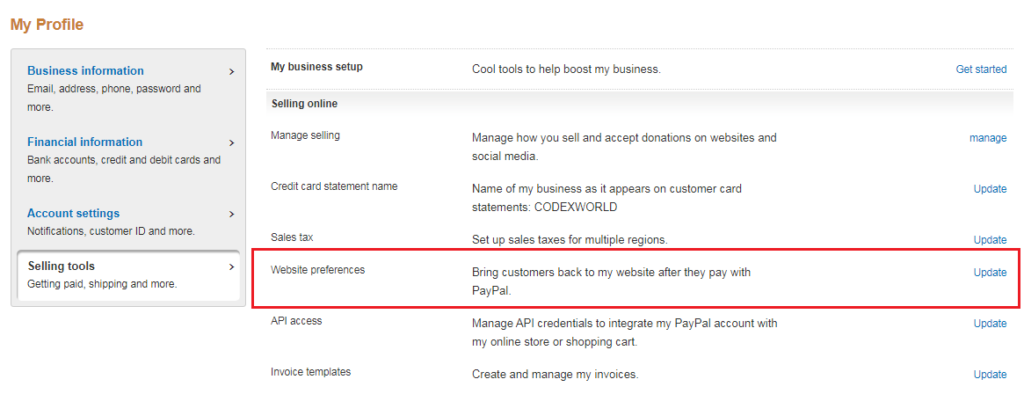

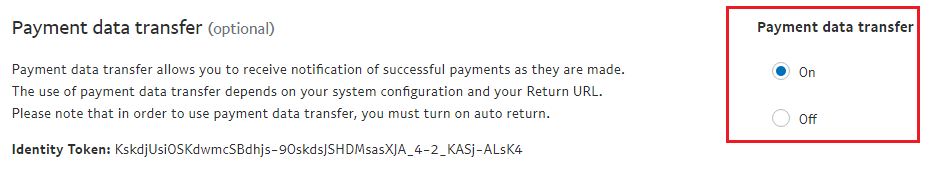
Now the buyer will be redirected back automatically to the merchant website after the payment on the PayPal site. Also, the transaction data will be added to the query string of redirect URL.
I’ve purchased your software for this and this step is the only portion I’m having trouble with. I have enabled these two options and set it to return to success.php. The options save ok but after testing a purchase in production I am returned to success.php with no GET parameters.