close
The Site and Secret Keys are required to use Google reCAPTCHA API on the website. Before getting started with Google reCAPTCHA, your website needs to be registered on the Google reCAPTCHA admin panel and generate API keys.
The following step-by-step guide helps you to create a site key and secret key for Google reCAPTCHA.
Register Website Domain:
Visit the Google reCAPTCHA Admin console and register the domain of your website. Click the Create link to register a new website.
"I'm not a robot" Checkbox option)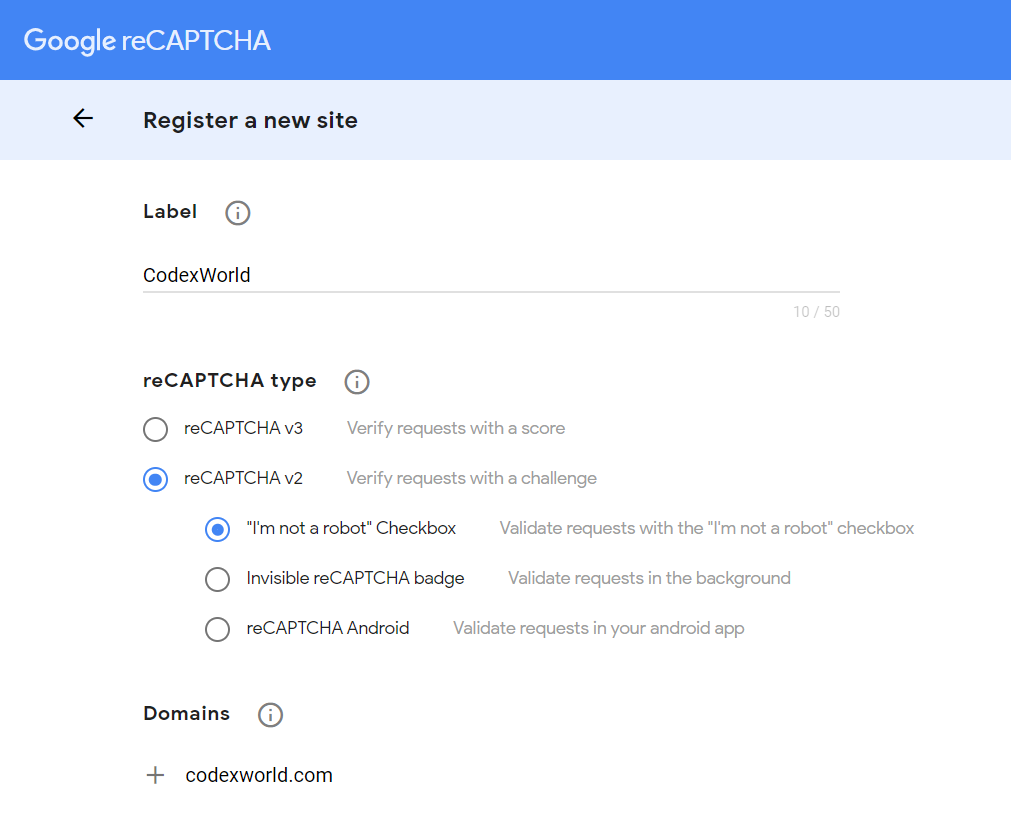
Check the Accept the reCAPTCHA Terms of Service and SUBMIT to register your new website with Google reCAPTCHA.
Get reCAPTCHA API Keys:
After the site registration, reCAPTCHA API keys (Site key and Secret key) will be generated, and the below screen will appear.
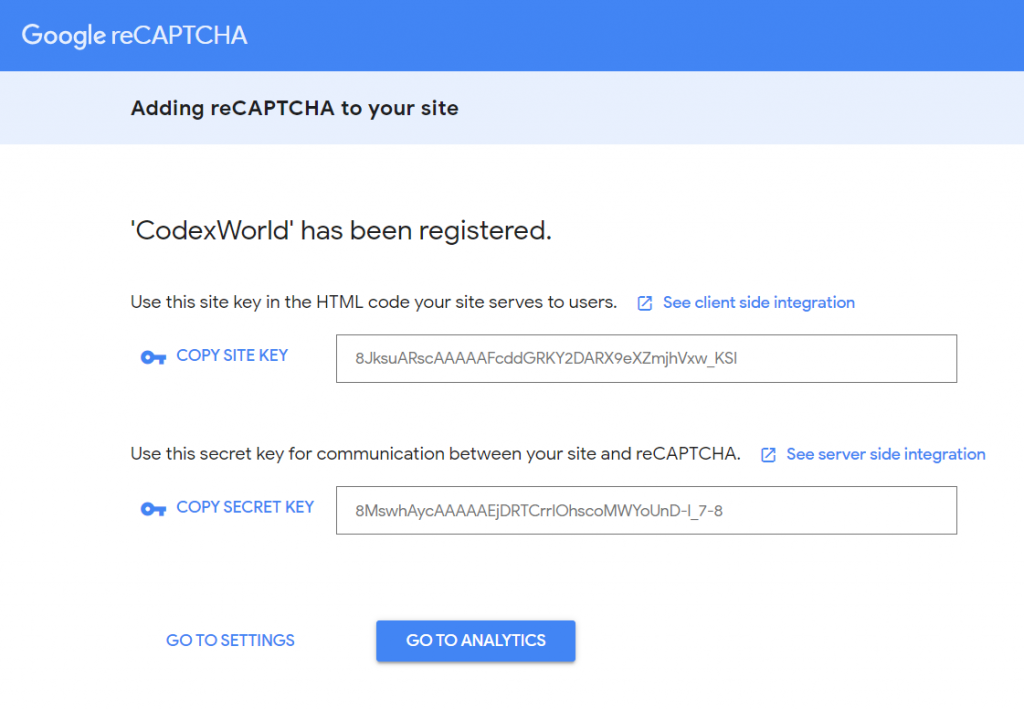
On the Settings page, you can also get the Site Key and Secret Key under the reCAPTCHA keys section.
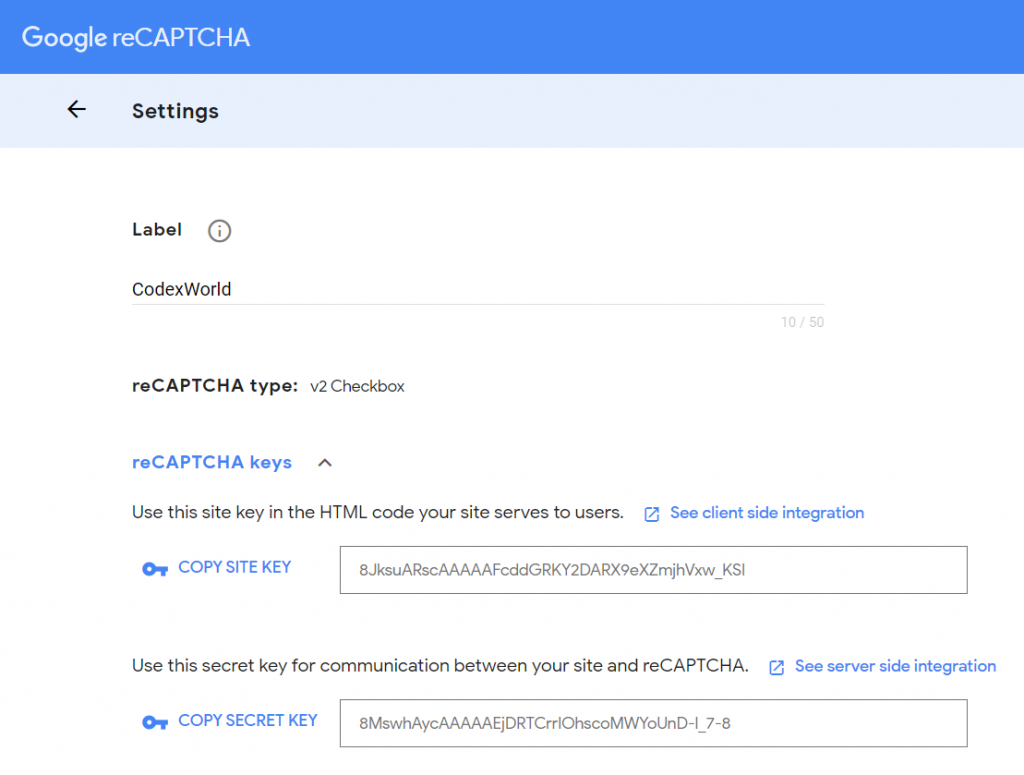
Use the Site Key and Secret Key to integrate the Google reCAPTCHA on the website.
how can captcha be validated???????