close
In WordPress, lots of plugins are available and you can easily build a full-featured website with these plugins. These plugins and site’s theme include many JavaScript and CSS codes and it does affect your site speed. If your website takes the long time to load, most of the visitors can leave. According to the Google ranking algorithm, search ranking depends on site speed. So, the speed of your site influences the visitors and SEO.
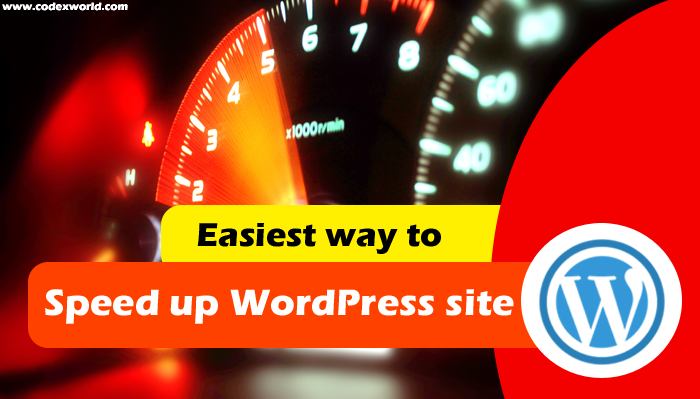
This WordPress optimization tutorial helps to speed up WordPress site and make WordPress faster instantly. Using two WordPress plugin, you can reduce site load time and improve speed. Follow our step by step guide mentioned below and load your site much faster.
Before starting the optimization you can test website page speed. Some popular website speed testing sites are given below.
W3 Total Cache is a popular WordPress plugin for easy Web Performance Optimization (WPO) using caching: browser, page, object, database and minify.
You can install W3 Total Cache plugin in your WordPress site by two ways.
w3-total-cache/) into /wp-content/plugins/ directory.Go to the Plugins » Installed Plugins from wp admin panel and activate W3 Total Cache plugin.
Once installation is completed Performance tab would be appear into the left sidebar.
Click on the Performance » General Settings from the sidebar.
Under General check “Toggle all caching types on or off (at once)” option.
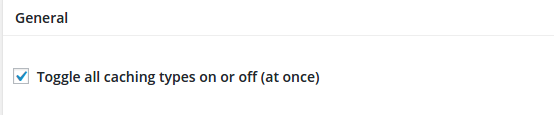
Under CDN uncheck “Enable” option of “CDN”.
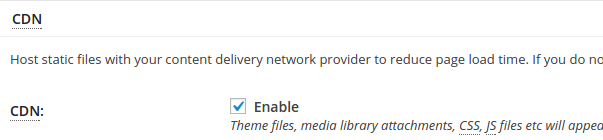
Under Monitoring uncheck “Enable” option of “New Relic”.
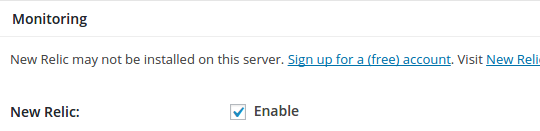
Click on any Save all settings button.
Click on the Performance » Minify from the sidebar.
Go to the HTML & XML section.
From HTML minify settings check “Enable”, “Inline CSS minification”, “Inline JS minification” and “Line break removal”. Click on Save all settings.
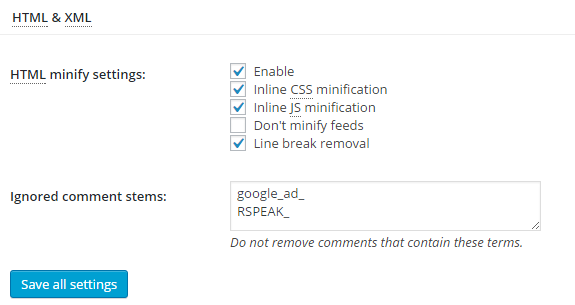
Click on the Performance » Browser Cache from the sidebar.
Under the General section check “Set Last-Modified header”, “Set expires header”, “Set cache control header”, “Set entity tag (eTag)” and “Enable HTTP (gzip) compression”. Click on Save all settings.
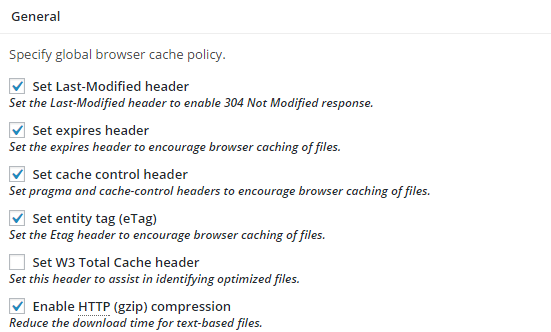
WP Smush Plugin helps to reduce image file sizes, improve performance and boost images SEO of your site.
Installation:
You can install WP Smush plugin in your WordPress site by two ways.
wp-smushit/) into /wp-content/plugins/ directory.Go to the Plugins » Installed Plugins from wp admin panel and activate WP Smush plugin.
Click on the Media » WP Smush from the sidebar.
Go to the Smush in Bulk section and click on Bulk Smush Now.
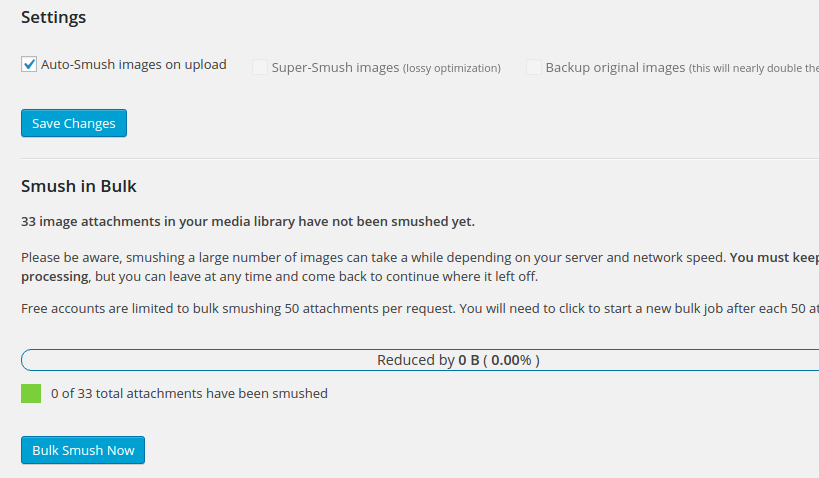
After completing Step 1 and Step 2, it’s time to test your site speed. You can test your site speed by some popular speed testing sites. Your testing report would look like the below.
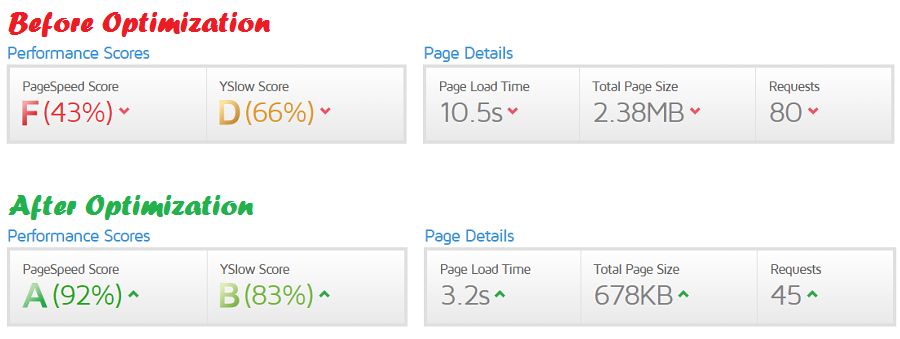
This WordPress optimization guide is very quick and effective solution for increase site speed. After trying around many plugins and testing, we’ve found that the combination of W3 Total Cache and WP Smush plugins are the easiest way to improve your site performance.
Do you want to get implementation help, or enhance the functionality of this script? Click here to Submit Service Request
woww,,best this articles 😀 just share, use to plugin autoptimize in wordpress 😀