close
Stripe is the most popular payment gateway for accepting credit card payments in web applications. The Stripe API provides a secure and powerful solution for integrating the checkout system on the website. You can allow users to make payments directly from the website using their credit or debit card via the Stripe Prebuilt Checkout page.
The Stripe payment gateway can be easily integrated into the website to provide a user-friendly payment experience. Using Stripe checkout API and PHP, you can allow the user to make payment with credit cards without page refresh (leaving the website). In this tutorial, we will show you how to integrate Stripe checkout payment gateway and collect payment online using Stripe JavaScript API and PHP.
In this example code, we will integrate the Stripe checkout with the client-side and server-side process using PHP library and JavaScript API. We will integrate a custom payment process that allows you to trigger Checkout with any JavaScript event or HTML element. The following functionality will be implemented to demonstrate the Stripe checkout process in PHP using JavaScript API.
Before making the Stripe payment gateway live, the checkout process needs to be tested. Stripe Test API Keys Data allow checking the checkout process with test transactions. Follow the below steps to generate test API keys in the Stripe account.
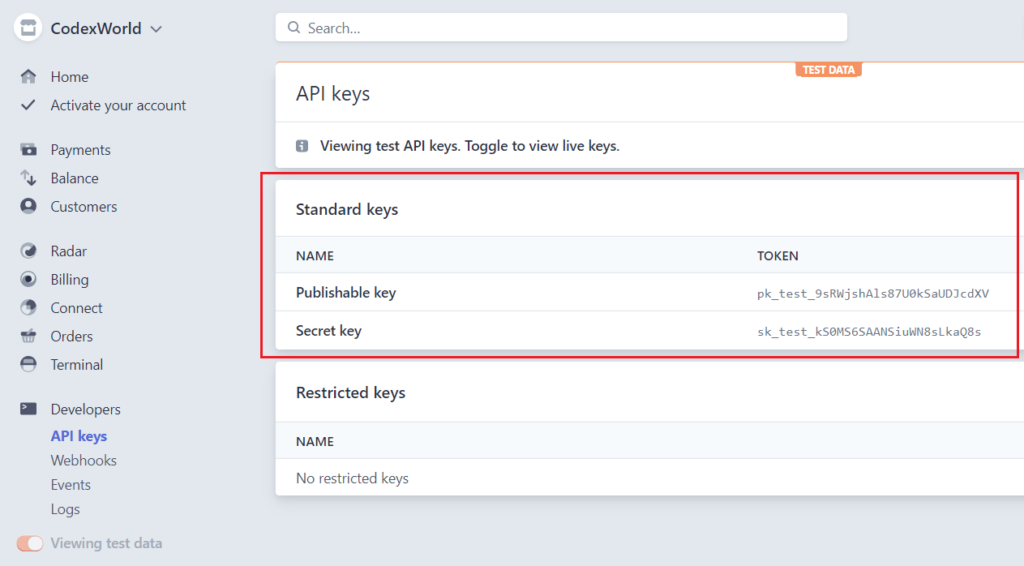
Before getting started to integrate Stripe Checkout in PHP, take a look at the file structure.
stripe_checkout_with_php/ ├── config.php ├── dbConnect.php ├── index.php ├── payment_init.php ├── payment-success.php ├── payment-cancel.php ├── stripe-php/ ├── css/ │ └── style.css └── images/
A table is required to store the transaction data in the database. The following SQL creates a transactions table in the MySQL database.
CREATE TABLE `transactions` (
`id` int(11) NOT NULL AUTO_INCREMENT,
`customer_name` varchar(50) COLLATE utf8_unicode_ci NOT NULL,
`customer_email` varchar(50) COLLATE utf8_unicode_ci NOT NULL,
`item_name` varchar(255) COLLATE utf8_unicode_ci NOT NULL,
`item_number` varchar(50) COLLATE utf8_unicode_ci NOT NULL,
`item_price` float(10,2) NOT NULL,
`item_price_currency` varchar(10) COLLATE utf8_unicode_ci NOT NULL,
`paid_amount` float(10,2) NOT NULL,
`paid_amount_currency` varchar(10) COLLATE utf8_unicode_ci NOT NULL,
`txn_id` varchar(50) COLLATE utf8_unicode_ci NOT NULL,
`payment_status` varchar(25) COLLATE utf8_unicode_ci NOT NULL,
`stripe_checkout_session_id` varchar(100) COLLATE utf8_unicode_ci DEFAULT NULL,
`created` datetime NOT NULL,
`modified` datetime NOT NULL,
PRIMARY KEY (`id`)
) ENGINE=InnoDB DEFAULT CHARSET=utf8 COLLATE=utf8_unicode_ci;
In the config.php file, some constant variables are defined to specify the Stripe API and database settings.
Product Information:
$productName – Name of the product.$productID – Product identification number.$productPrice – Product price.$currency – Currency code.Stripe API Constants:
Database Constants:
<?php
// Product Details
// Minimum amount is $0.50 US
$productName = "Codex Demo Product";
$productID = "12345";
$productPrice = 55;
$currency = "usd";
/*
* Stripe API configuration
* Remember to switch to your live publishable and secret key in production!
* See your keys here: https://dashboard.stripe.com/account/apikeys
*/
define('STRIPE_SECRET_KEY', 'Stripe_API_Secret_Key');
define('STRIPE_PUBLISHABLE_KEY', 'Stripe_API_Publishable_Key');
define('STRIPE_SUCCESS_URL', 'https://example.com/payment-success.php'); //Payment success URL
define('STRIPE_CANCEL_URL', 'https://example.com/payment-cancel.php'); //Payment cancel URL
// Database configuration
define('DB_HOST', 'MySQL_Database_Host');
define('DB_USERNAME', 'MySQL_Database_Username');
define('DB_PASSWORD', 'MySQL_Database_Password');
define('DB_NAME', 'MySQL_Database_Name');
?>
Note that: Stripe API Secret key and Publishable key will be found in the API Keys Data section of your Stripe account.
The dbConnect.php file is used to connect the database using PHP and MySQL.
<?php
// Connect with the database
$db = new mysqli(DB_HOST, DB_USERNAME, DB_PASSWORD, DB_NAME);
// Display error if failed to connect
if ($db->connect_errno) {
printf("Connect failed: %s\n", $db->connect_error);
exit();
}
Initially, the product details are displayed with a Pay Now button. Once this button is clicked, the user is redirected to the Stripe checkout page.
At first, include the configuration file.
<?php
// Include configuration file
require_once 'config.php';
?>
Product Info with Checkout Button:
The following code display product details on the web page with the custom Stripe checkout button.
paymentResponse element.<!-- Display errors returned by checkout session -->
<div id="paymentResponse" class="hidden"></div>
<!-- Product details -->
<h2><?php echo $productName; ?></h2>
<img src="images/product-image.png"/>
<p>Lorem Ipsum is simply dummy text of the printing and typesetting industry. Lorem Ipsum has been the industry's standard dummy text ever since the 1500s, when an unknown printer took a galley of type and scrambled it to make a type specimen book.</p>
<p>Price: <b>$<?php echo $productPrice.' '.strtoupper($currency); ?></b></p>
<!-- Payment button -->
<button class="stripe-button" id="payButton">
<div class="spinner hidden" id="spinner"></div>
<span id="buttonText">Pay Now</span>
</button>
Create Checkout Session and Redirect to Checkout:
Include the Stripe JS library (Stripe.js).
<!-- Stripe JavaScript library -->
<script src="https://js.stripe.com/v3/"></script>
The following JavaScript helps to create a Checkout Session and redirect the customer to the Stripe Checkout page.
createCheckoutSession() function POST checkout session creation request to the server-side script (payment_init.php) using JavaScript fetch() method.handleResult() function is used to handle the errors during the checkout session creation via AJAX request.redirectToCheckout() method of the Stripe JS library is triggered to redirect to the Checkout page.setLoading() function is used to display a spinner on payment processing.
true, disable the payment button and show the loader.false, enable the payment button and hide the loader.showMessage() function helps to display status messages.<script>
// Set Stripe publishable key to initialize Stripe.js
const stripe = Stripe('<?php echo STRIPE_PUBLISHABLE_KEY; ?>');
// Select payment button
const payBtn = document.querySelector("#payButton");
// Payment request handler
payBtn.addEventListener("click", function (evt) {
setLoading(true);
createCheckoutSession().then(function (data) {
if(data.sessionId){
stripe.redirectToCheckout({
sessionId: data.sessionId,
}).then(handleResult);
}else{
handleResult(data);
}
});
});
// Create a Checkout Session with the selected product
const createCheckoutSession = function (stripe) {
return fetch("payment_init.php", {
method: "POST",
headers: {
"Content-Type": "application/json",
},
body: JSON.stringify({
createCheckoutSession: 1,
}),
}).then(function (result) {
return result.json();
});
};
// Handle any errors returned from Checkout
const handleResult = function (result) {
if (result.error) {
showMessage(result.error.message);
}
setLoading(false);
};
// Show a spinner on payment processing
function setLoading(isLoading) {
if (isLoading) {
// Disable the button and show a spinner
payBtn.disabled = true;
document.querySelector("#spinner").classList.remove("hidden");
document.querySelector("#buttonText").classList.add("hidden");
} else {
// Enable the button and hide spinner
payBtn.disabled = false;
document.querySelector("#spinner").classList.add("hidden");
document.querySelector("#buttonText").classList.remove("hidden");
}
}
// Display message
function showMessage(messageText) {
const messageContainer = document.querySelector("#paymentResponse");
messageContainer.classList.remove("hidden");
messageContainer.textContent = messageText;
setTimeout(function () {
messageContainer.classList.add("hidden");
messageContainer.textContent = "";
}, 5000);
}
</script>
The Stripe PHP library provides an easy way to access the Stripe API and helps to process the card payment. You don’t need to download this library separately, all the required library files are included in our source code. Also, you don’t need to use the composer, this Stripe PHP Library will work without the composer.
This file handles the Checkout Session creation process with the Stripe PHP SDK library.
payment_method_types – Specify the types of payment methods this Checkout session can accept.line_items.price_data.product_data – Specify the product details and generate a new product object.line_items.price_data.unit_amount – Amount to charge.line_items.price_data.currency – Three-letter ISO currency code in lowercase.line_items.quantity – Quantity of the product.mode – Mode of Checkout Session.success_url – The URL to which Stripe should send the customer when the payment is completed.cancel_url – The URL to which Stripe should send the customer when payment is cancelled.<?php
// Include the configuration file
require_once 'config.php';
// Include the Stripe PHP library
require_once 'stripe-php/init.php';
// Set API key
$stripe = new \Stripe\StripeClient(STRIPE_SECRET_KEY);
$response = array(
'status' => 0,
'error' => array(
'message' => 'Invalid Request!'
)
);
if ($_SERVER['REQUEST_METHOD'] == 'POST') {
$input = file_get_contents('php://input');
$request = json_decode($input);
}
if (json_last_error() !== JSON_ERROR_NONE) {
http_response_code(400);
echo json_encode($response);
exit;
}
if(!empty($request->createCheckoutSession)){
// Convert product price to cent
$stripeAmount = round($productPrice*100, 2);
// Create new Checkout Session for the order
try {
$checkout_session = $stripe->checkout->sessions->create([
'line_items' => [[
'price_data' => [
'product_data' => [
'name' => $productName,
'metadata' => [
'pro_id' => $productID
]
],
'unit_amount' => $stripeAmount,
'currency' => $currency,
],
'quantity' => 1
]],
'mode' => 'payment',
'success_url' => STRIPE_SUCCESS_URL.'?checkout_session_id={CHECKOUT_SESSION_ID}',
'cancel_url' => STRIPE_CANCEL_URL,
]);
} catch(Exception $e) {
$api_error = $e->getMessage();
}
if(empty($api_error) && $checkout_session){
$response = array(
'status' => 1,
'message' => 'Checkout Session created successfully!',
'sessionId' => $checkout_session->id
);
}else{
$response = array(
'status' => 0,
'error' => array(
'message' => 'Checkout Session creation failed! '.$api_error
)
);
}
}
// Return response
echo json_encode($response);
?>
Stripe will redirect the customer to the specified Success Page URL when the payment is completed.
retrieve() method of Stripe Session API.retrieve() method of the Stripe PaymentIntent API.retrieve() method of Stripe Customer API.<?php
// Include configuration file
require_once 'config.php';
// Include database connection file
include_once 'dbConnect.php';
$payment_id = $statusMsg = '';
$status = 'error';
// Check whether stripe checkout session is not empty
if(!empty($_GET['checkout_session_id'])){
$checkout_session_id = $_GET['checkout_session_id'];
// Fetch transaction data from the database if already exists
$sqlQ = "SELECT * FROM transactions WHERE stripe_checkout_session_id = ?";
$stmt = $db->prepare($sqlQ);
$stmt->bind_param("s", $checkout_session_id);
$stmt->execute();
$result = $stmt->get_result();
if($result->num_rows > 0){
// Transaction details
$transData = $result->fetch_assoc();
$payment_id = $transData['id'];
$transactionID = $transData['txn_id'];
$paidAmount = $transData['paid_amount'];
$paidCurrency = $transData['paid_amount_currency'];
$payment_status = $transData['payment_status'];
$customer_name = $transData['customer_name'];
$customer_email = $transData['customer_email'];
$status = 'success';
$statusMsg = 'Your Payment has been Successful!';
}else{
// Include the Stripe PHP library
require_once 'stripe-php/init.php';
// Set API key
$stripe = new \Stripe\StripeClient(STRIPE_SECRET_KEY);
// Fetch the Checkout Session to display the JSON result on the success page
try {
$checkout_session = $stripe->checkout->sessions->retrieve($checkout_session_id);
} catch(Exception $e) {
$api_error = $e->getMessage();
}
if(empty($api_error) && $checkout_session){
// Get customer details
$customer_details = $checkout_session->customer_details;
// Retrieve the details of a PaymentIntent
try {
$paymentIntent = $stripe->paymentIntents->retrieve($checkout_session->payment_intent);
} catch (\Stripe\Exception\ApiErrorException $e) {
$api_error = $e->getMessage();
}
if(empty($api_error) && $paymentIntent){
// Check whether the payment was successful
if(!empty($paymentIntent) && $paymentIntent->status == 'succeeded'){
// Transaction details
$transactionID = $paymentIntent->id;
$paidAmount = $paymentIntent->amount;
$paidAmount = ($paidAmount/100);
$paidCurrency = $paymentIntent->currency;
$payment_status = $paymentIntent->status;
// Customer info
$customer_name = $customer_email = '';
if(!empty($customer_details)){
$customer_name = !empty($customer_details->name)?$customer_details->name:'';
$customer_email = !empty($customer_details->email)?$customer_details->email:'';
}
// Check if any transaction data is exists already with the same TXN ID
$sqlQ = "SELECT id FROM transactions WHERE txn_id = ?";
$stmt = $db->prepare($sqlQ);
$stmt->bind_param("s", $transactionID);
$stmt->execute();
$result = $stmt->get_result();
$prevRow = $result->fetch_assoc();
if(!empty($prevRow)){
$payment_id = $prevRow['id'];
}else{
// Insert transaction data into the database
$sqlQ = "INSERT INTO transactions (customer_name,customer_email,item_name,item_number,item_price,item_price_currency,paid_amount,paid_amount_currency,txn_id,payment_status,stripe_checkout_session_id,created,modified) VALUES (?,?,?,?,?,?,?,?,?,?,?,NOW(),NOW())";
$stmt = $db->prepare($sqlQ);
$stmt->bind_param("ssssdsdssss", $customer_name, $customer_email, $productName, $productID, $productPrice, $currency, $paidAmount, $paidCurrency, $transactionID, $payment_status, $checkout_session_id);
$insert = $stmt->execute();
if($insert){
$payment_id = $stmt->insert_id;
}
}
$status = 'success';
$statusMsg = 'Your Payment has been Successful!';
}else{
$statusMsg = "Transaction has been failed!";
}
}else{
$statusMsg = "Unable to fetch the transaction details! $api_error";
}
}else{
$statusMsg = "Invalid Transaction! $api_error";
}
}
}else{
$statusMsg = "Invalid Request!";
}
?>
<?php if(!empty($payment_id)){ ?>
<h1 class="<?php echo $status; ?>"><?php echo $statusMsg; ?></h1>
<h4>Payment Information</h4>
<p><b>Reference Number:</b> <?php echo $payment_id; ?></p>
<p><b>Transaction ID:</b> <?php echo $transactionID; ?></p>
<p><b>Paid Amount:</b> <?php echo $paidAmount.' '.$paidCurrency; ?></p>
<p><b>Payment Status:</b> <?php echo $payment_status; ?></p>
<h4>Customer Information</h4>
<p><b>Name:</b> <?php echo $customer_name; ?></p>
<p><b>Email:</b> <?php echo $customer_email; ?></p>
<h4>Product Information</h4>
<p><b>Name:</b> <?php echo $productName; ?></p>
<p><b>Price:</b> <?php echo $productPrice.' '.$currency; ?></p>
<?php }else{ ?>
<h1 class="error">Your Payment been failed!</h1>
<p class="error"><?php echo $statusMsg; ?></p>
<?php } ?>
Stripe will redirect the customer to the specified Cancel page URL when the payment is canceled.
<!DOCTYPE html>
<html lang="en-US">
<head>
<title>Payment Canceled - Stripe Checkout with PHP</title>
<meta charset="utf-8">
<meta name="viewport" content="width=device-width, initial-scale=1">
<!-- Stylesheet file -->
<link href="css/style.css" rel="stylesheet">
</head>
<body>
<div class="container">
<div class="status">
<h1 class="error">Checkout Canceled!</h1>
<h2 class="error">Your transaction was canceled.</h2>
</div>
<a href="index.php" class="btn-link">Back to Product Page</a>
</div>
</body>
</html>
After redirecting to the Stripe Checkout page, use any of the following test cards to simulate the payment process. Use a valid future expiration date and any random CVC number to test Stripe checkout payment gateway integration in PHP.
4242 4242 4242 42424000 0025 0000 31554000 0000 0000 9995Once you are satisfied with the Stripe checkout payment process, you can make the Stripe Payment gateway live to accept payment online from a real customer.
config.php file,
define('STRIPE_PUBLISHABLE_KEY', 'Stripe_API_LIVE_Publishable_Key');
define('STRIPE_SECRET_KEY', 'Stripe_API_LIVE_Secret_Key');
Stripe Subscription Payment Integration in PHP
If you want to accept payment on your web application, Stripe is the best option for credit card payment. This Stripe checkout script is supported 3D Secure authentication and is ready for SCA (Strong Customer Authentication). You can allow the customer to make payment using their credit or debit card with Stripe checkout API. Our example code will help you to integrate single-page checkout using Stripe API and PHP.
Do you want to get implementation help, or enhance the functionality of this script? Click here to Submit Service Request
I have a doubt: if the paying user doesn’t wait for the redirect, the payment-success.php file doesn’t work. the system does not know if the payment was successful and not the order in the database.
Stripe doesn’t work like paypal with IPN (Instant Payment Notification)?
Hi!
I am a novice on stripe and not an engineer, my abilities are limited.
Your code is great but how to recover the charge id?
thanks a lot for your answer.
best regards.
Hi is this Strong Customer Authentication (SCA) as i get a message on my Stripe dashboard about
Hi,
Your code is working fine. For other members please purchase this tutorial then it will work fine. At least Codexworld also need some support so please pay some amount to them and buy it.
how i can customize the stripe pop up with a select box and based on the option value of that select box i want to change the payment amount how its come possibble ?
Your site really has good content
Good luck
Thanks for this.