close
Amazon S3 (Simple Storage Service) is a storage service provided by Amazon Web Services (AWS). Amazon S3 is highly scalable data storage to store and retrieve data over the internet. When a web application dealt with a huge number of files, a separate storage service can be used to reduce the bandwidth usage of the application server. Amazon S3 is the best option to store files separately from the application server and helps to reduce the file load time.
If web applications allow users to upload files in PHP, generally the files are stored on the local server. You can upload and store files to AWS S3 instead of the local server. The process is very simple to upload, store, and retrieve files from Amazon S3 bucket with PHP SDK. In this tutorial, we will show you how to upload files to Amazon S3 bucket using PHP.
Before getting started, you need to create an AWS account and login to the AWS Management Console.
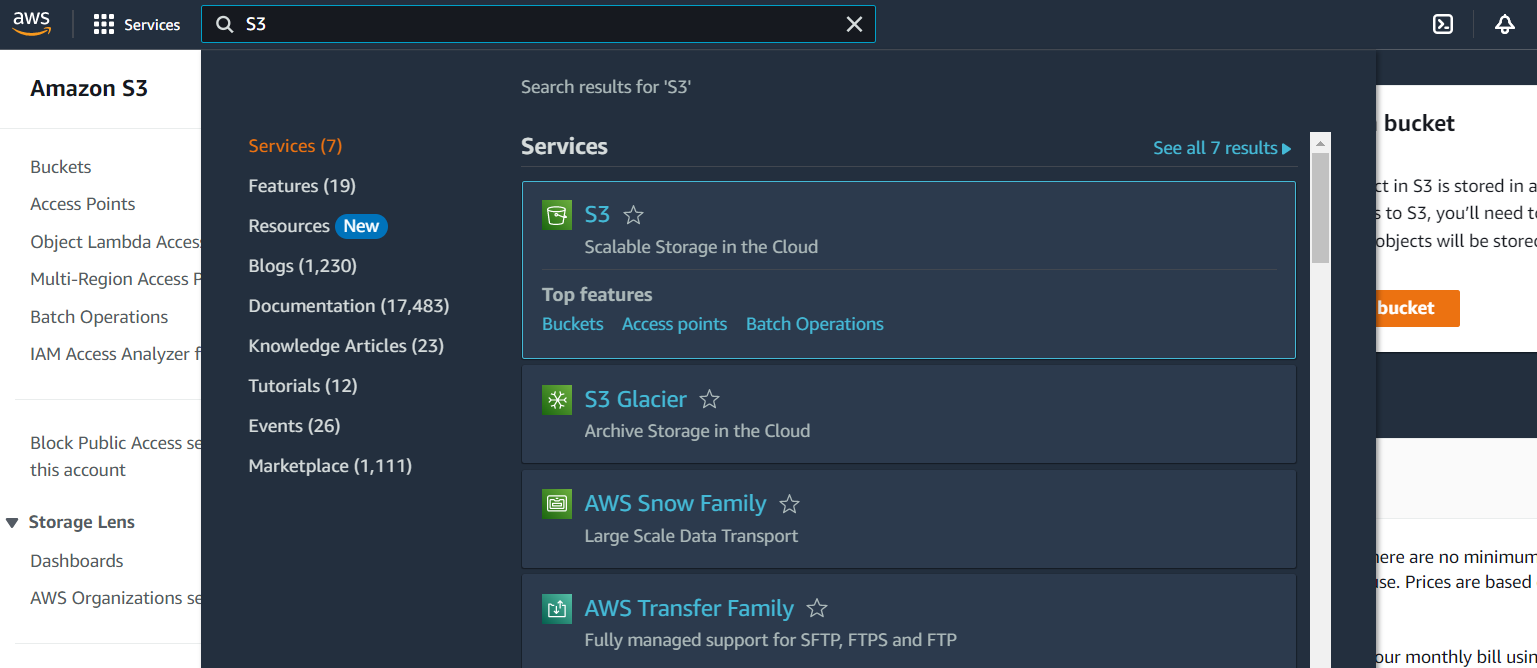
Create S3 Bucket:
In AWS S3, the buckets are like a container that holds files in data storage. You need to create a bucket to upload files in Amazon S3.
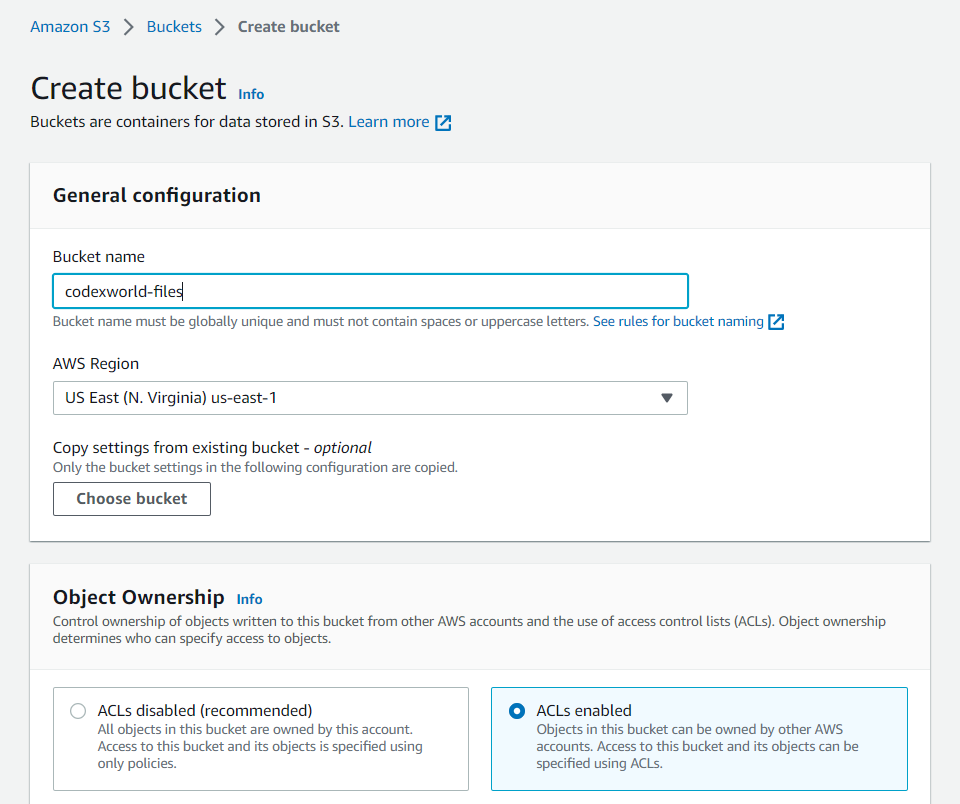
Get Access Key ID and Secret Access Key from AWS Account:
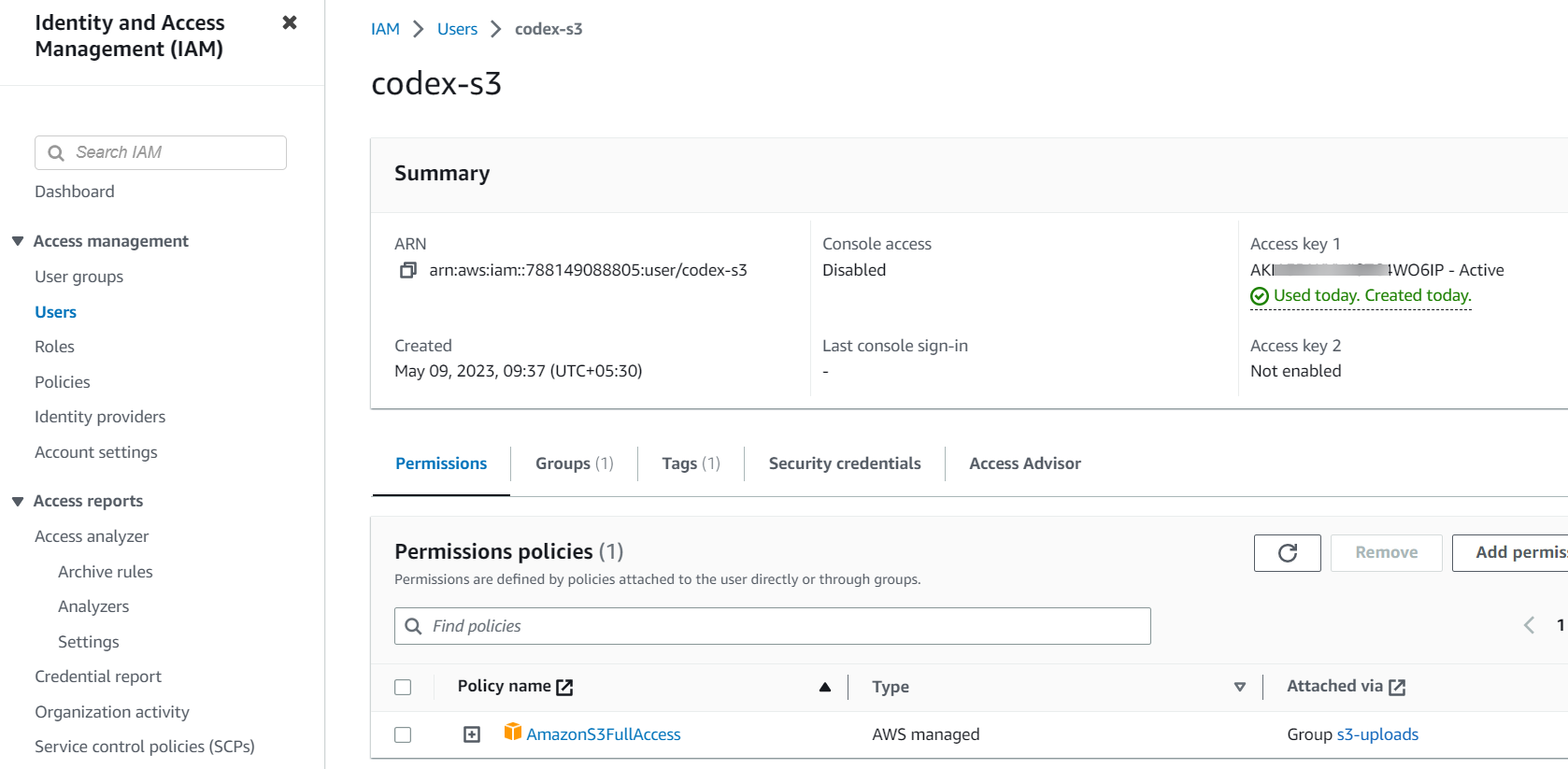
We will use the AWS SDK library to upload files to AWS S3 bucket using PHP.
You can use Composer to install AWS SDK in the script folder. Run the following command on the terminal to install AWS PHP SDK with Composer.
composer require aws/aws-sdk-php
Alternatively, you can use our source code to install AWS SDK without composer.
Note that: All the required files including the AWS SDK PHP library are included in our source code, you do not require to install AWS SDK separately.
Define HTML elements to build an upload form with a file input field and submit button. Make sure the <form> tag contains the following attributes.
method="post"enctype="multipart/form-data"<form method="post" action="" enctype="multipart/form-data">
<div class="form-group">
<label><b>Select File:</b></label>
<input type="file" name="userfile" class="form-control" required>
</div>
<div class="form-group">
<input type="submit" class="btn btn-primary" name="submit" value="Upload">
</div>
</form>
The following code handle the Amazon S3 file upload operations with AWS SDK using PHP.
S3Client namespace from AWS SDK.S3Client() class and pass the configuration options (version, region, credentials.key, and credentials.secret).putObject() method of the S3Client.
public-read to make the uploaded file publicly accessible.ObjectURL can be used to access the uploaded file from the Amazon S3 bucket on the web page.<?php
// Include the AWS SDK autoloader
require 'vendor/autoload.php';
use Aws\S3\S3Client;
// Amazon S3 API credentials
$region = 'AWS_REGION';
$version = 'latest';
$access_key_id = 'AWS_ACCESS_KEY';
$secret_access_key = 'AWS_SECRET_KEY';
$bucket = 'S3_BUCKET_NAME';
$statusMsg = '';
$status = 'danger';
// If file upload form is submitted
if(isset($_POST["submit"])){
// Check whether user inputs are empty
if(!empty($_FILES["userfile"]["name"])) {
// File info
$file_name = basename($_FILES["userfile"]["name"]);
$file_type = pathinfo($file_name, PATHINFO_EXTENSION);
// Allow certain file formats
$allowTypes = array('pdf','doc','docx','xls','xlsx','jpg','png','jpeg','gif');
if(in_array($file_type, $allowTypes)){
// File temp source
$file_temp_src = $_FILES["userfile"]["tmp_name"];
if(is_uploaded_file($file_temp_src)){
// Instantiate an Amazon S3 client
$s3 = new S3Client([
'version' => $version,
'region' => $region,
'credentials' => [
'key' => $access_key_id,
'secret' => $secret_access_key,
]
]);
// Upload file to S3 bucket
try {
$result = $s3->putObject([
'Bucket' => $bucket,
'Key' => $file_name,
'ACL' => 'public-read',
'SourceFile' => $file_temp_src
]);
$result_arr = $result->toArray();
if(!empty($result_arr['ObjectURL'])) {
$s3_file_link = $result_arr['ObjectURL'];
} else {
$api_error = 'Upload Failed! S3 Object URL not found.';
}
} catch (Aws\S3\Exception\S3Exception $e) {
$api_error = $e->getMessage();
}
if(empty($api_error)){
$status = 'success';
$statusMsg = "File was uploaded to the S3 bucket successfully!";
}else{
$statusMsg = $api_error;
}
}else{
$statusMsg = "File upload failed!";
}
}else{
$statusMsg = 'Sorry, only Word/Excel/Image files are allowed to upload.';
}
}else{
$statusMsg = 'Please select a file to upload.';
}
}
?>
Note that: For testing purposes, we have allowed users to upload Word/Excel/Image files only. But, you can specify the allowed file types in the $allowTypes array as per needs.
Upload File to Google Drive using PHP
Here, we develop a simple script to upload files and store files in Amazon S3 bucket programmatically using PHP. You can use this example script in the website to allow the user to upload files and host them on Amazon Simple Storage Service (S3). Amazon S3 file upload functionality is very useful when you want to reduce the usage of the application server space and access the user-uploaded files faster on the web page.
Do you want to get implementation help, or enhance the functionality of this script? Click here to Submit Service Request