close
This short tutorial will explain how you upload images and create thumbnail of the images using PHP. You can learn dynamic thumbnail creation with our tutorial and easily integrate this script at your project. Also you would be able to view the working live demo and download the full script from the above links.
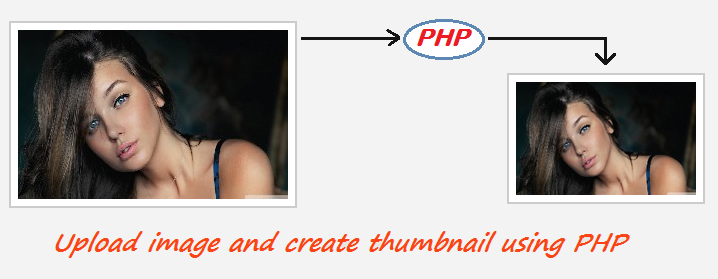
The below script is complete solution for upload image and create image thumbnail. At first we will create a PHP script that contains a function. The code below makes a function named cwUpload() that will get 7 parameters. $file_data accept input field name, $target_folder accept desire upload folder path, $file_name accept desire uploaded file name, $thumb accept TRUE or FALSE, $thumb_folder accept desire thumbnail folder path, $thumb_width accept thumbnail width, $thumb_height accept thumbnail height. cwUpload() function return the thumbnail name if the thumbnail creation is successful, otherwise return FALSE.
/**
*
* Author: CodexWorld
* Function Name: cwUpload()
* $field_name => Input file field name.
* $target_folder => Folder path where the image will be uploaded.
* $file_name => Custom thumbnail image name. Leave blank for default image name.
* $thumb => TRUE for create thumbnail. FALSE for only upload image.
* $thumb_folder => Folder path where the thumbnail will be stored.
* $thumb_width => Thumbnail width.
* $thumb_height => Thumbnail height.
*
**/
function cwUpload($field_name = '', $target_folder = '', $file_name = '', $thumb = FALSE, $thumb_folder = '', $thumb_width = '', $thumb_height = ''){
//folder path setup
$target_path = $target_folder;
$thumb_path = $thumb_folder;
//file name setup
$filename_err = explode(".",$_FILES[$field_name]['name']);
$filename_err_count = count($filename_err);
$file_ext = $filename_err[$filename_err_count-1];
if($file_name != ''){
$fileName = $file_name.'.'.$file_ext;
}else{
$fileName = $_FILES[$field_name]['name'];
}
//upload image path
$upload_image = $target_path.basename($fileName);
//upload image
if(move_uploaded_file($_FILES[$field_name]['tmp_name'],$upload_image))
{
//thumbnail creation
if($thumb == TRUE)
{
$thumbnail = $thumb_path.$fileName;
list($width,$height) = getimagesize($upload_image);
$thumb_create = imagecreatetruecolor($thumb_width,$thumb_height);
switch($file_ext){
case 'jpg':
$source = imagecreatefromjpeg($upload_image);
break;
case 'jpeg':
$source = imagecreatefromjpeg($upload_image);
break;
case 'png':
$source = imagecreatefrompng($upload_image);
break;
case 'gif':
$source = imagecreatefromgif($upload_image);
break;
default:
$source = imagecreatefromjpeg($upload_image);
}
imagecopyresized($thumb_create,$source,0,0,0,0,$thumb_width,$thumb_height,$width,$height);
switch($file_ext){
case 'jpg' || 'jpeg':
imagejpeg($thumb_create,$thumbnail,100);
break;
case 'png':
imagepng($thumb_create,$thumbnail,100);
break;
case 'gif':
imagegif($thumb_create,$thumbnail,100);
break;
default:
imagejpeg($thumb_create,$thumbnail,100);
}
}
return $fileName;
}
else
{
return false;
}
}
We will check if upload button is clicked and the image field is not blank. Now call the cwUpload() function and put all parameters value. If you want to only upload the image, you should use first 3 parameters. For upload and thumbnail creation you should be used all parameters of cwUpload() function. Leave the third parameter blank, if you do not want to use custom thumbnail name.Please follow the comment line for better understanding.
if(!empty($_FILES['image']['name'])){
//call thumbnail creation function and store thumbnail name
$upload_img = cwUpload('image','uploads/','',TRUE,'uploads/thumbs/','200','160');
//full path of the thumbnail image
$thumb_src = 'uploads/thumbs/'.$upload_img;
//set success and error messages
$message = $upload_img?"<span style='color:#008000;'>Image thumbnail have been created successfully.</span>":"<span style='color:#F00000;'>Some error occurred, please try again.</span>";
}else{
//if form is not submitted, below variable should be blank
$thumb_src = '';
$message = '';
}
Form HTML:
<form method="post" enctype="multipart/form-data"> <input type="file" name="image"/> <input type="submit" name="submit" value="Upload"/> </form>
The following code is used for display uploaded thumbnail image.
<?php if($thumb_src != ''){ ?>
<img src="<?php echo $thumb_src; ?>" alt="">
<?php } ?>
Do you want to get implementation help, or enhance the functionality of this script? Click here to Submit Service Request
Your code works perfectly. Thank you so much. Keep posting more content. We learn a lot from you.
thanks for the tutorial I wonder if you can generate another image in webp format in this same code as it would be?
Hope this perfect script have Imagick version..
The code works great but can you tell me how I can keep png files from having a black background after uploading?
Thanks,
Hi, Thanks for your script… Its worked perfectly for me
Perfect! Thanks!
Maybe a dumb question but how can I use it for multiple image upload?
I modified this:(added multiple)
But uploads only just the last photo. What am I missing?
Excelent PHP script!
I will make a contribution to the code, add the following line:
$thumb_height = ($thumb_width/$width) * $height;
after:
list($width,$height) = getimagesize($upload_image);
and the thumbnail will keep your aspect ratio.
Pretty excellent website thanks so much for your personal time in writing the posts for all of us to learn about.
Hello, it is fantastic man.